-
Similar Content
-
Subtitles correct and sync request - Game of Thrones season 1 episode 1 voice over segments
By American_school,
- tv
- correction
- (and 5 more)
- 0 replies
- 1215 views
-
- 1 reply
- 3188 views
-
- 0 replies
- 1435 views
-
-
Member Statistics
26337
Total Members6268
Most OnlineNewest Member
wastedhate
Joined
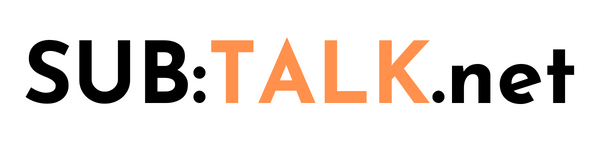

Recommended Posts
Create an account or sign in to comment
You need to be a member in order to leave a comment
Create an account
Sign up for a new account in our community. It's easy!
Register a new accountSign in
Already have an account? Sign in here.
Sign In Now